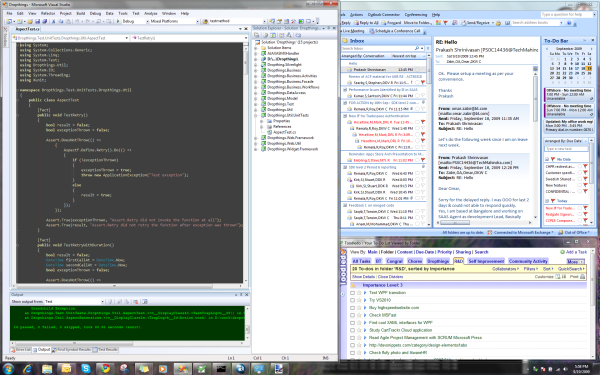Windows 7 64bit finally works! This is the first 64bit OS I
could really use in my daily acitvities. I tried Vista 64bit, it
was unreliable. It would show blue screen right when I am about to
make a presentation to the CEO. Until Microsoft released SP1, Vista
64 bit was not usable at all. Then came Windows 7 beta. I
immediately tried the 64bit version of Windows 7 beta. It was even
worse than Vista. It would crash every now and then – waking
up from standby, trying to do livemeeting share, switching screens,
plugging in external USB drives and what not. So, I patiently
waited for the final version to come out before I get on installing
it on all my laptops. Happy to say, the final version works
perfectly on HP tx2000 Tablet PC, DELL Vostro 1500, DELL Inspiron
1520. Once you do a full windows update and install some drivers
here and there, it all works perfectly. And let me say, Windows 7
is beautiful. I found back the joy of working on computers
again!
Working on 64bit Operating System is challenging. You
don’t always find the right printer driver. Your cool
external USB speakers won’t work – even if it is made
by Microsoft. And above all, there’s that C:WindowsWinsxs
folder which keeps increasing forever. By the time I was done with
Vista 64bit (two years approx in business), my Winsxs folder was
staggering 26 GB eating up every bit out of my C: partition. I had
no choice but to format and start over. It seems like this folder
keeps copy of every single DLL version it ever sees. The more
windows update I do, the larger it gets. Now on a fresh new Windows
7 installation, after installing VS 2008, Office Applications,
Windows Live applications and some handy tools, the Winsxs folder
is 5.62 GB. Let’s see how it keeps growing over the year. A
useful information for 64bit wannabes, make sure your C partition
is at least 60 GB. I just installed Windows 7 64bit 3 days back and
it has already taken 31 GB space.
Since I am doing a totally useless post, let me sprinkle some
productivity tips on it before you lose interest reading my
blog.
I realized I do a lot of context swiching. I get over 200 mails
per day, so I pretty much switch focus from Visual Studio/Browser
to Outlook once every minute, which is big cencentration killer.
So, I tried the above setup on my 25” screen and it works
great!
The left half of the screen is visual studio and the right half
screen shows Outlook and my todolist. As you see, I can see the
emails coming up on Outlook without ever switching. The Visual
Studio screen width is the right size to read code without
horizontally scrolling. The right bottom half of the screen shows
my toodlist so that I am always doing the right task from my
todolist and not wondering around heedless. If I browse, I bring up
the browser on top of the Visual Studio and keep the right half
same so that while browsing I am not missing important mails and I
still have an eye on my next actions.
I have been using Toodledo for a year. I love it! It has a geat
iPhone app which is the only reason I use Toodledo and not other
alternatives. The ajax interface is slick, especially when you use
Google Chrome to make an application out of it on your desktop. You
can turn on keyboard shortcuts and then the toodledo inside Google
Chrome’s application like view becomes the best web based
todolist application out there. Whenever I file a task, I hit
‘n’, enter the task title, press tab, 1/2 for priority,
hit enter and I am done. How convenient! Especially when I read
mails and file actionable tasks at least 40 to 60 times per
day.