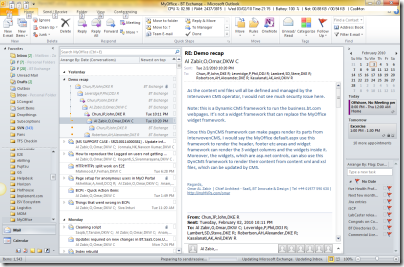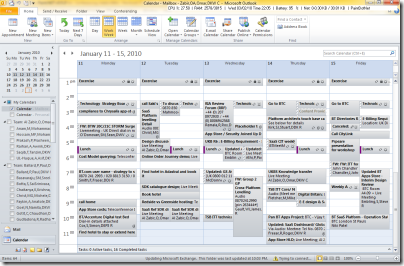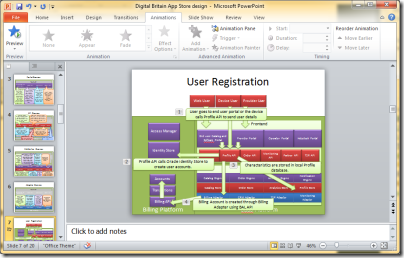I am a 64bit freak. I got Windows 7, Outlook 2010, Conferencing
Addin all 64 bit versions to work on a Macbook pro. Those who are
thinking about moving to 64bit and hesitating whether something
will break, GO AHEAD! Macbook Pro hardware and Microsoft’s
software are the best combination out there. You will enjoy every
moment you spend with your laptop. Moreover, I have tried these
combinations on HP tablet PC, Sony VAIO, Dell Inspiron and Dell
Vostro. HP works best. Others are struggling with driver
issues.
I will give you positive and negative feedback with the apps I
have tried so far:
Outlook 2010 64 bit:
Here are my negative feedback. Outlook Product Manager, please
read this. I am a hardcore Outlook customer of you.
- All my Outlook COM addins are dead. Outlook 2010 64bit does not
support them. Looks like not so good backward compatibility. - Not so significant improvement with Exchange 2007. The startup
time has improved from about 5 secs to 2 secs. But the startup time
saving is not really a big saver since I start outlook and it keeps
running for days until my PC is so screwed that I need a
restart. - Office Communicator 2005 does not work.
- The beta Office 2010 applications are CPU hungry. I see 30% to
40% CPU most of the time. - It took me over 30 hours until Outlook 2010 started to perform
well. All this time, it was indexing and indexing and indexing and
burning CPU. - There’s nothing so ground breaking and productivity
enhancing in Outlook 2010 yet. After upgrading and using it for
couple of days, I don’t see something so attractive that
justifies the time spent in upgrading for busy professional.
It’s not upgrade at this stage so far. You have to uninstall
all Office 2007 or earlier products, addins etc and then install
Outlook 2010. - Outlook Keyboard shortcuts are changed, having hard time
adjusting. My precious Alt+L for Reply to All is gone. Now
it’s Ctrl+Shift+R. Come on guys, when do you just Reply and
not to Reply to All? I barely remember ever using Reply only.
It’s always Reply to All. Can’t you make a easier
shortcut for this? - Keyboard focus gets lost to some weird place sometimes and my
navigation using cursor gets broken. I have to click using mouse to
get into track. - Quick Tasks are kind of limited. For ex, “Reply &
Delete”, who would want to press CTRL+SHIFT+1 to do reply and
delete? It’s more natural to press Ctrl+R to reply and then
send it and hit DEL. The choices on Quick Tasks are limited as
well. I was hoping I would be able to chain multiple commands like
– open a new message window, select a specific account to
send mail using, select a specific signature and after the mail is
sent, show move dialog box to move the conversation to a specific
folder. Nope, it does not work this way. First of all there are
limited commands which does not even support this. Secondly, all
the actions are performed instantly one after another without
waiting for the first action to complete. - Quick Steps cannot be added to Quick Access Toolbar. Go
figure!
Now the good things:
- Overall Outlook experience is smooth. Opening new mail, typing
address, doing search, moving messages, viewing a folder on
conversation view mode are all significantly faster, even with
Exchange. It’s hard to say if it’s due to fully 64 bit
environment or due to the fact that none of my COM addins are
working. - Outlook exits. Finally! None of the previous Outlook would
terminate the process if I exited Outlook. It remains in memory
forever unless I kill it from task manager. Now the Outlook really
closes, or at least kills itself when I exit. Whenever I exit
Outlook and start again, I see it doing some Data Integrity check.
This means it is not really closing itself properly, but killing
itself. I assume that’s bad and my data in Outlook are slowly
getting messed up. - The conversation view is great!
- Inline appointment viewer is a life saver. When I get an
appointment invite, the email preview shows a small view of the
calendar around the meeting time. I can see if I am occupied or if
there’s an available time before or after the meeting. This
saves me a lot of time everyday as rescheduling meeting is a
tedious job in my company and it takes around 4 to 7 reschedules
attempts to get a suitable time slot in everyone’s diary for every
darn meeting. - Quick Steps is more or less useful. I am getting used to using
CTRL+SHIFT+1 to “reply to all and delete” and
CTRL+SHIFT+2 for “reply to all and move to folder”. You
just have to configure the quick steps to make it suit you.
Previously I used to use QuickFile addin, which was a super useful
tool, worth paying 39.95.
Onenote 2010 64 bit
The UI is certainly much slicker. It really looks and feels like
a notebook now. Sketching performance is improved.
However, a big bug. I was sketching and suddenly my pointer
switched to selection mode from pen. All pen options are disabled.
I tried exiting and coming back. Nope. Can’t go back to pen
mode at all. I am using a Genius Tablet. Looks like Onenote is
Tablet PC friendly only. Hope Apple makes a Tablet Macbook Pro
soon.
Word 2010 64 bit
Haven’t used it much. Ribbons are as confusing as before.
The File menu is even more confusing now. No new shape styles that
makes word documents stand out from the rest. No new Smart Art
worth mentioning. Overall – disappointing.
The print features are much improved!
Powerpoint 2010 64 bit
I did not notice any significant new feature in Powerpoint,
sadly. The ribbon has been made more useful than before.
There’s a “Transition” and
“Animations” ribbon bar which is very useful to use and
saves time putting animations in slides. But that’s all I
could see from my limited trial. This is disappointing. I was
expecting there would be richer collection of shapes which are
really cool to look and makes presentations look like Web 2.0
sites, a lot of new Smart Arts, but nothing.
Visio 2010 64 bit
The UML Diagram designer is as crappy as ever. Come on
Microsoft, watch the other UML designers and learn from them.
Currently Visio is my last choice for UML design and makes my job
life unhappy because my company forces me to use it. I use PlantUML wherever I can.
I don’t see any new amazingly cool diagram either. I was
hoping the Detailed Network Diagram stencil would be much improved
with smooth round glossy servers, amazingly cool looking router
icons etc. But no luck. The new ribbon interface is as confusing as
other Office applications.
Conclusion
So far I can see significant improvement in Outlook only. Other
apps do not have anything that stands out.